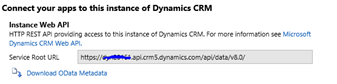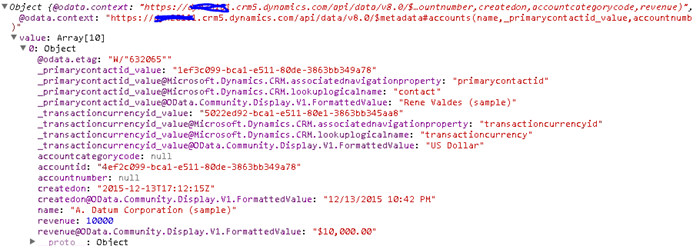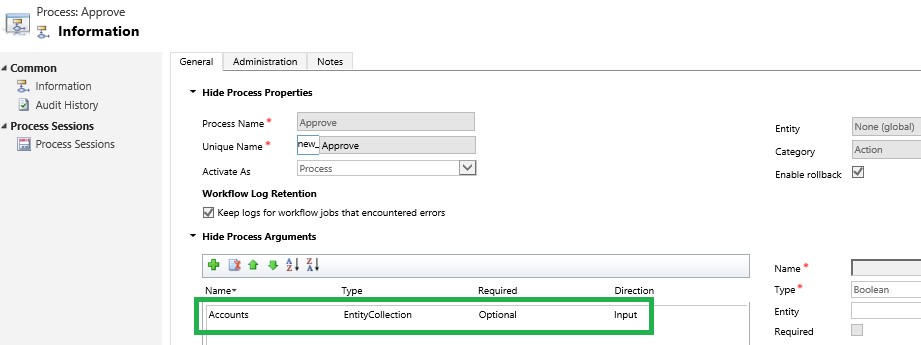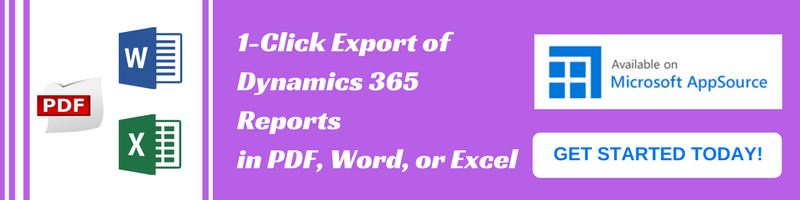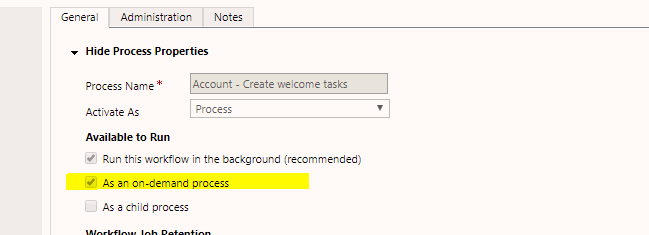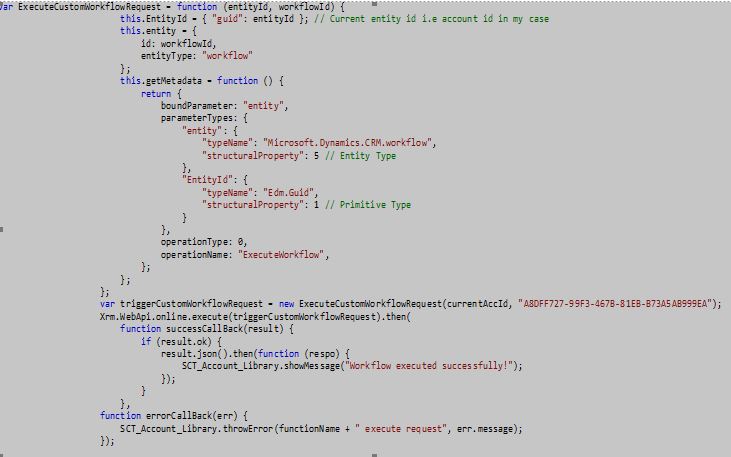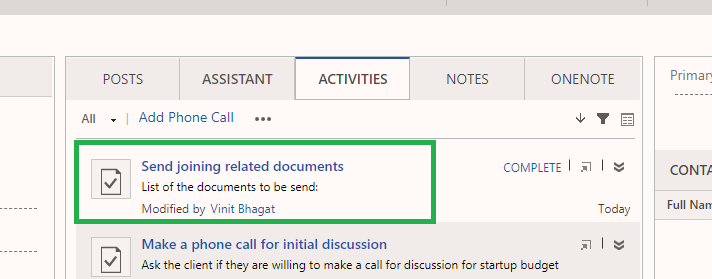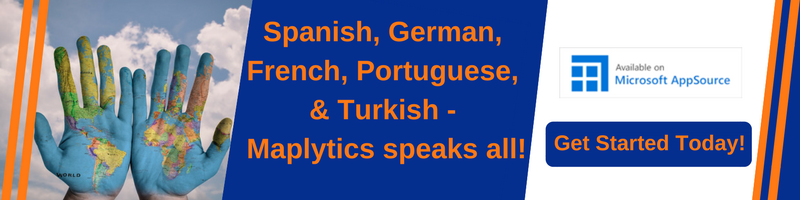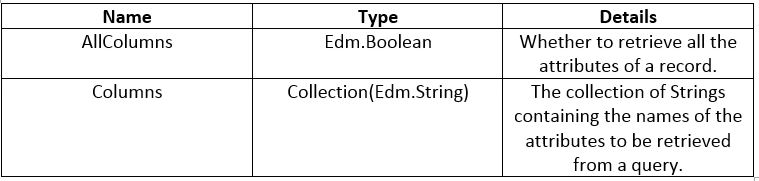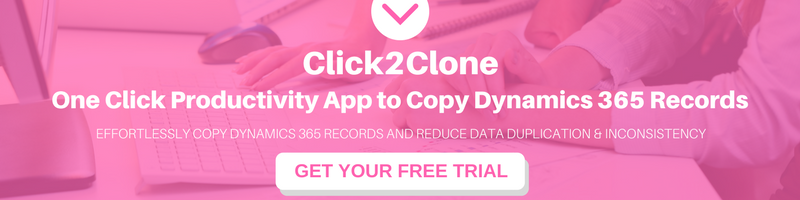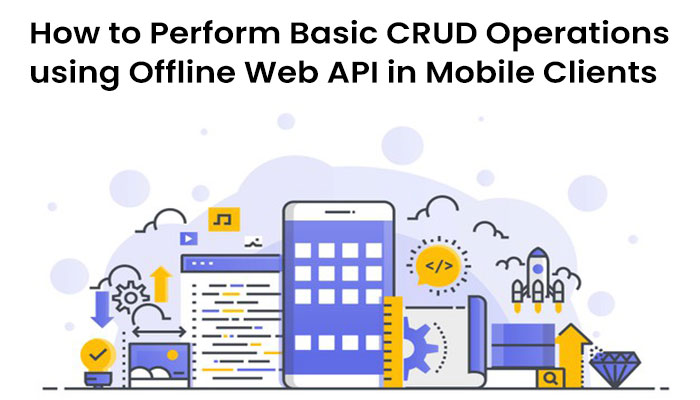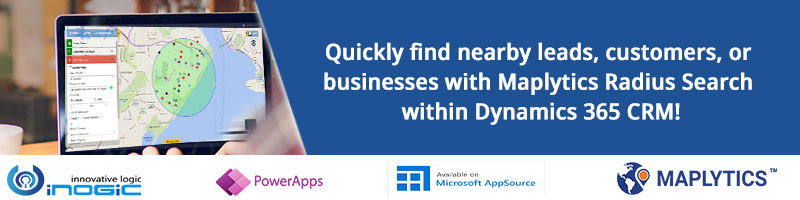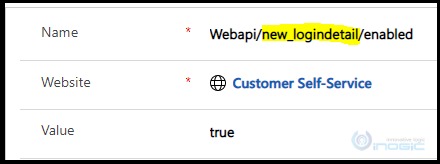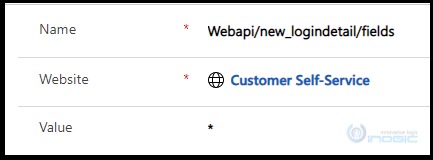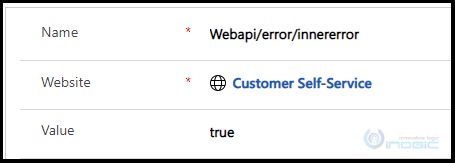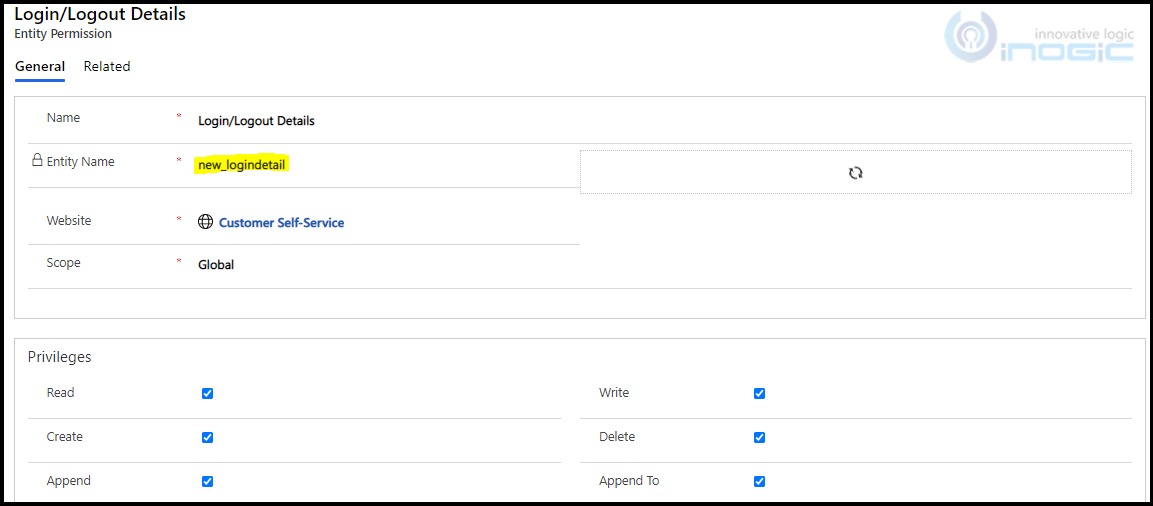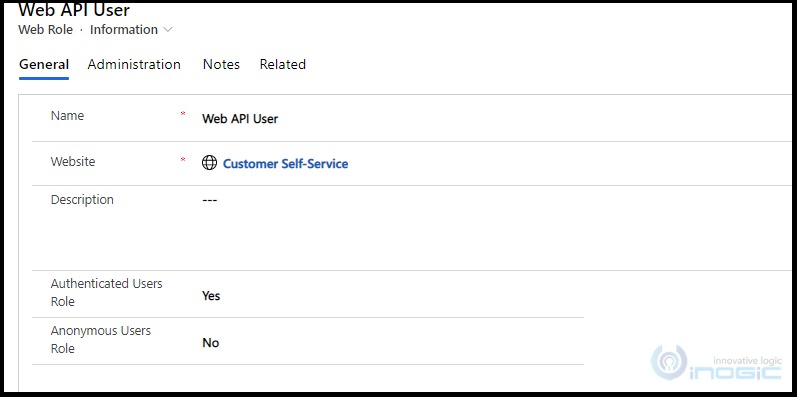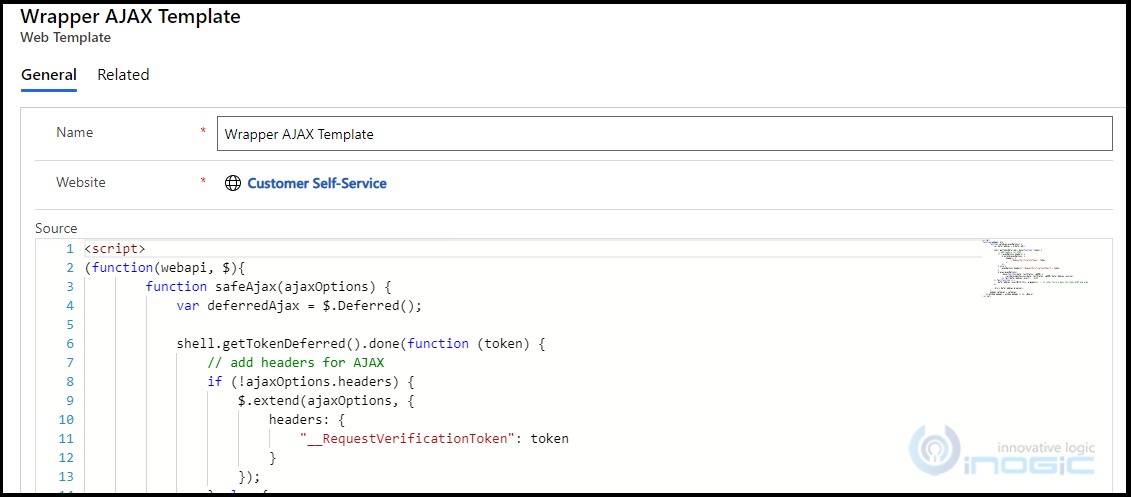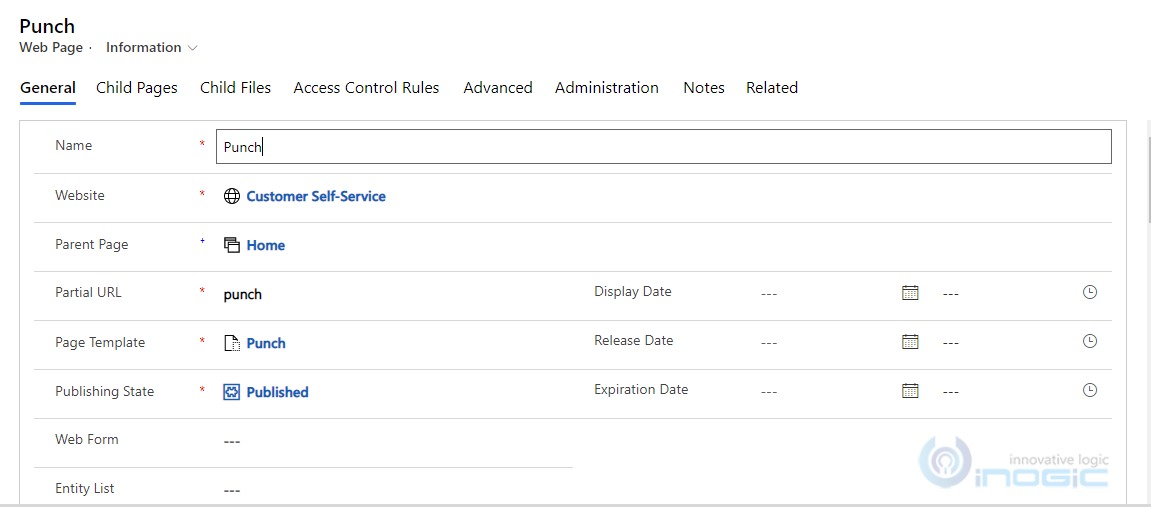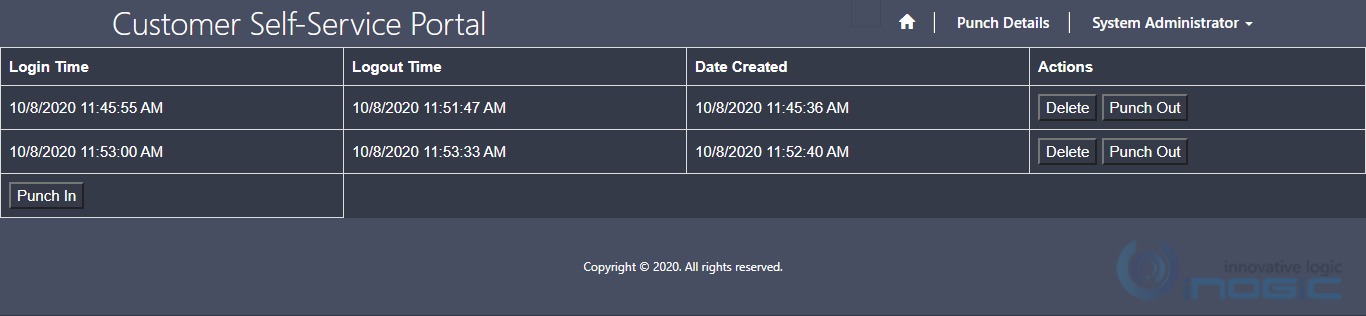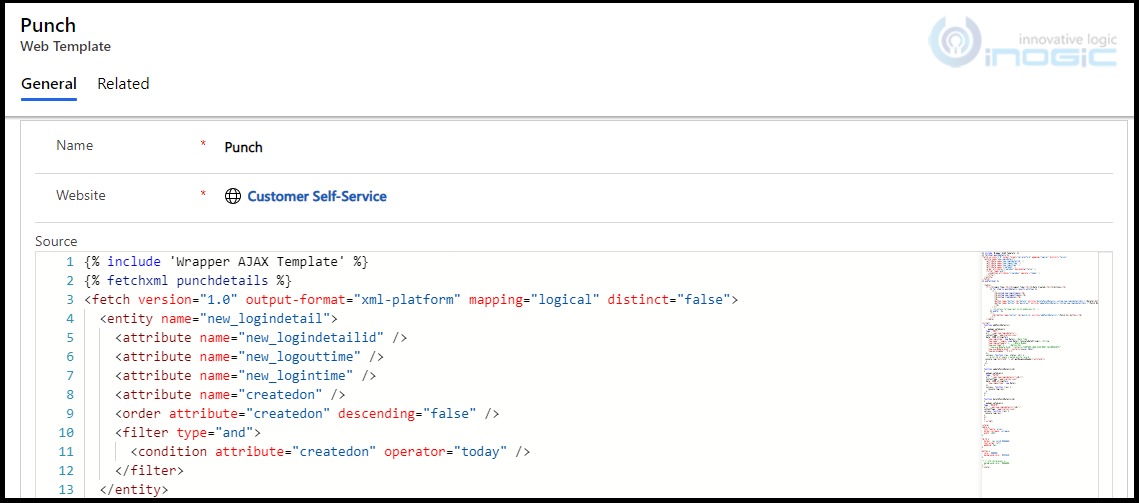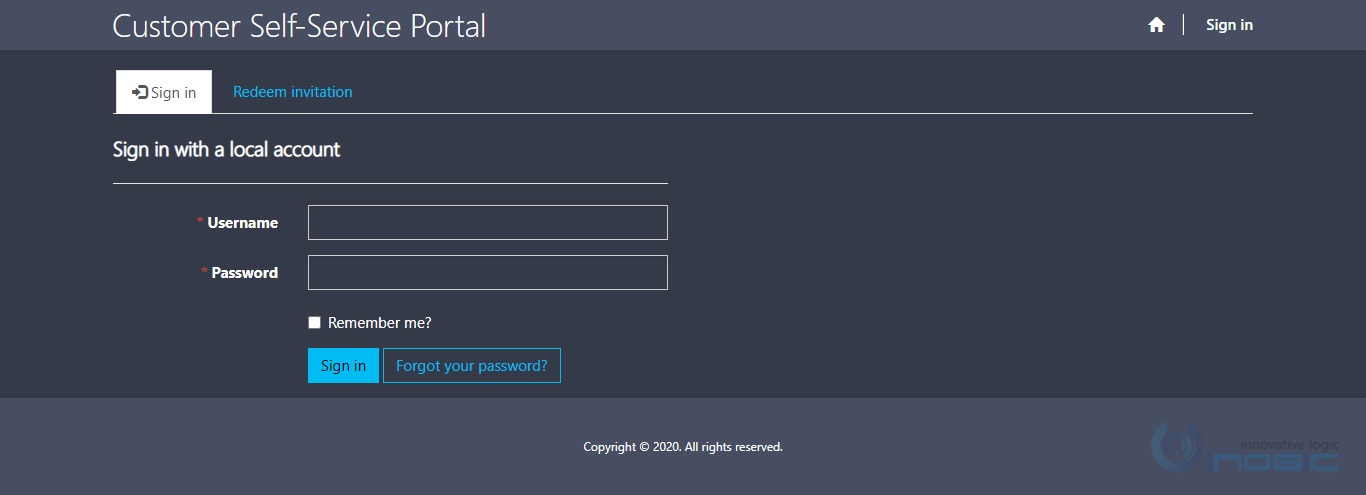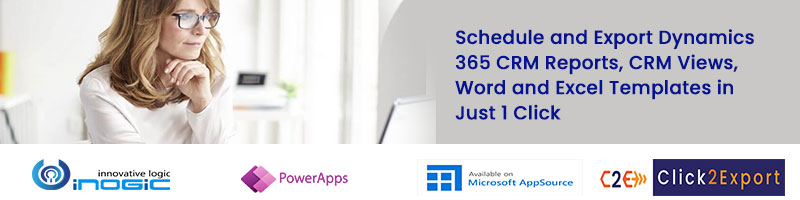Introduction
Microsoft Dynamics CRM Online 2016 Update and Microsoft Dynamics CRM 2016 (on-premises) introduced new concept called The Web API. It can be used across a wide variety of programming languages, platforms, and devices. The Web API implements the OData (Open Data Protocol), version 4.0, an OASIS standard for building and consuming Restful APIs.
Basically Web API is advanced version of old OData. With the help of Web API you can perform following operation.
- Create
- Update
- Delete
- Retrieve
- Retrieve multiple( using odata query and fetch)
- Execute Web API functions
- Execute Web API Actions
- Execute Web API Query Functions
Walkthrough
As earlier version of Odata does not support to execute the fetchxml. To execute fetchxml you have to use SOAP. Now using Web API you can execute the fetchxml.
Below is example that used to execute the fetchxml.
First define your fetchxml and execute using Web API using following code.
If you want retrieve formatted value and data about lookup properties. You have add following line in request header.
xhr.setRequestHeader("Prefer", "odata.include-annotations=*");Below is the entire code.
// This function is used to retrieve records using fetchxml
fetch: function (originalFetch, entitySetName, retrieveUsingFetchSuccess, retrieveUsingFetchError) {
var fetch = null;
try {
//create the fetch
fetch = ["<fetch mapping='logical'>", originalFetch, "</fetch>"].join("");
//encode the fetchxml
fetch = escape(fetch);
//create AJAX request
$.ajax({
type: "GET",
contentType: "application/json; charset=utf-8",
datatype: "json",
//async: false,
url: this.getWebAPIPath() + entitySetName + "?fetchXml=" + fetch,
beforeSend: function (xhr) {
//Specifying this header ensures that the results will be returned as JSON.
xhr.setRequestHeader("Accept", "application/json");
xhr.setRequestHeader("Content-Type", "application/json; odata.metadata=minimal");
xhr.setRequestHeader("OData-MaxVersion", "4.0");
xhr.setRequestHeader("OData-Version", "4.0");
////xhr.setRequestHeader("Prefer", "odata.include-annotations=OData.Community.Display.V1.FormattedValue");
xhr.setRequestHeader("Prefer", "odata.include-annotations=*");
},
success: function (data, textStatus, xhr) {
if (data != null) {
var entityObj = [];
var pagingInfo = null;
//Check if results contains cookies
//if yes then retrieve next set of records
if (data["@Microsoft.Dynamics.CRM.fetchxmlpagingcookie"] != null) {
//get the pagingcookie
pagingInfo = Inogic.ApiLib.getPagingCookie(data["@Microsoft.Dynamics.CRM.fetchxmlpagingcookie"]);
//call this function create json object
Inogic.ApiLib.createJsonObject(data, entityObj);
//call this to retrieve more records
Inogic.ApiLib.fetchMore(originalFetch, entitySetName, retrieveUsingFetchSucess, retrieveUsingFetchError,pagingInfo.pageCokies,pagingInfo.pageNumber, entityObj);
}
}
//get the results and create json object
else {
var entityObj = [];
// This function is used to create the json object
Inogic.ApiLib.createJsonObject(data, entityObj);
//call successcallback
retrieveUsingFetchSuccess(entityObj);
}
},
error: function (xhr, textStatus, errorThrown) {
retrieveUsingFetchError(Inogic.ApiLib.errorHandler(xhr));
}
});
} catch (e) {
throw new Error(e);
}
};Web API return 5000 records at time, to retrieve more than 5000 records you have to use paging cookie. To identify more records you can use @Microsoft.Dynamics.CRM.fetchxmlpagingcookie. If query has more records then @Microsoft.Dynamics.CRM.fetchxmlpagingcookie contains value. The format of it given below
var pagingcookie = data["@Microsoft.Dynamics.CRM.fetchxmlpagingcookie"];
pagingcookie = "<cookie pagenumber="2" pagingcookie="%253ccookie%2520page%253d%25221%2522%253e%253caccountid%2520last%253d%2522%257b133D006A-E89C-E511-80D8-F0921C194348%257d%2522%2520first%253d%2522%257b46A60D62-BF9C-E511-80DD-6C3BE5A8DACC%257d%2522%2520%252f%253e%253c%252fcookie%253e" istracking="False" />"
You have decode this using "unescape".
pagingcookie = unescape(pagingcookie;)
When you decode then will looks like below.
pagingcookie = "<cookie pagenumber="2" pagingcookie="<cookie page="1"><accountid last="{133D006A-E89C-E511-80D8-F0921C194348}" first="{46A60D62-BF9C-E511-80DD-6C3BE5A8DACC}" /></cookie>" istracking="False" />"From above pagingcookie you can extract the cookie part & pagenumber and add this to fetchxml and pass this updated fetchxml to retrieve more records.
When you execute fetch it return data in json format.
To get the value of from result use following code.
- String/Number etc
var name = data.value[0].name;
- Lookup(Entity Reference)
id: data.value[0]._primarycontactid_value,
name: data.value[0]["_primarycontactid_value@OData.Community.Display.V1.FormattedValue"],
logicalname: data.value[0]["_primarycontactid_value@Microsoft.Dynamics.CRM.lookuplogicalname"],
- Option set/Money/DataTime/Boolean
value: data.value[0].revenue
formattedValue :data.value[0]["revenue@OData.Community.Display.V1.FormattedValue"]
Since there were requests to include the code in the API, I have added the code of the functions used here. This is our implementation and not necessarily the only or the best way to have it developed. We have been using XrmServiceToolkit for a while and the code here is a similar implementation for WEB API.
//This function is used to get paging cookies
getPagingCookie: function (pageCokies) {
var pagingInfo = {};
var pageNumber = null;
try {
//get the page cokies
pageCokies = unescape(unescape(pageCokies));
//get the pageNumber
pageNumber = parseInt(pageCokies.substring(pageCokies.indexOf("=") + 1, pageCokies.indexOf("pagingcookie")).replace(/\"/g, '').trim());
// this line is used to get the cookie part
pageCokies = pageCokies.substring(pageCokies.indexOf("pagingcookie"), (pageCokies.indexOf("/>") + 12));
pageCokies = pageCokies.substring(pageCokies.indexOf("=") + 1, pageCokies.length);
pageCokies = pageCokies.substring(1, pageCokies.length - 1);
//replace special character
pageCokies = pageCokies.replace(/</g, '<').replace(/>/g, '>').replace(/\"/g, '\'').replace(/\'/g, '&' + 'quot;');
//append paging-cookie
pageCokies = "paging-cookie ='" + pageCokies + "'";
//set the parameter
pagingInfo.pageCokies = pageCokies;
pagingInfo.pageNumber = pageNumber;
} catch (e) {
throw new Error(e);
}
return pagingInfo;
},
// This function is used to fetchmore records
fetchMore: function (originalFetch, entitySetName, retrieveUsingFetchSucess, errorCallback, pageCookies, pageNumber, entityObj) {
var fetch = null;
try {
//add the pageCookies and pageNumber into FetchXML
var fetch = ["<fetch mapping='logical' page='" + pageNumber + "' " + pageCookies + ">", originalFetch, "</fetch>"].join("");
//encode the fetchxml
fetch = escape(fetch);
//Create AJAX request
$.ajax({
type: "GET",
contentType: "application/json; charset=utf-8",
datatype: "json",
//async: false,
url: this.getWebAPIPath() + entitySetName + "?fetchXml=" + fetch,
beforeSend: function (xhr) {
//Specifying this header ensures that the results will be returned as JSON.
xhr.setRequestHeader("Accept", "application/json");
xhr.setRequestHeader("Content-Type", "application/json; odata.metadata=minimal");
xhr.setRequestHeader("OData-MaxVersion", "4.0");
xhr.setRequestHeader("OData-Version", "4.0");
////xhr.setRequestHeader("Prefer", "odata.include-annotations=OData.Community.Display.V1.FormattedValue");
xhr.setRequestHeader("Prefer", "odata.include-annotations=*");
},
success: function (data, textStatus, xhr) {
if (data != null) {
var pagingInfo = null;
//Check if results contains cookies
//if yes then retrieve next set of records
if (data["@Microsoft.Dynamics.CRM.fetchxmlpagingcookie"] != null) {
//get the pagingcookie
pagingInfo = Inogic.ApiLib.getPagingCookie(data["@Microsoft.Dynamics.CRM.fetchxmlpagingcookie"]);
//call this function create json object
Inogic.ApiLib.createJsonObject(data, entityObj);
//call this to retrieve more records
Inogic.ApiLib.fetchMore(originalFetch, entitySetName, retrieveUsingFetchSucess, retrieveUsingFetchError, pagingInfo.pageCokies, pagingInfo.pageNumber, entityObj);
}
else {
// This function is used to create the json object
Inogic.ApiLib.createJsonObject(data, entityObj);
retrieveUsingFetchSucess(entityObj);
}
}
},
error: function (xhr, textStatus, errorThrown) {
errorCallback(Inogic.ApiLib.errorHandler(xhr));
}
});
} catch (e) {
throw new Error(e);
}
},Conclusion
In this way, We can use Web API to execute fetchxml instead of SOAP.
Before you move on to the next post, check our Maplytics InfoCenter.